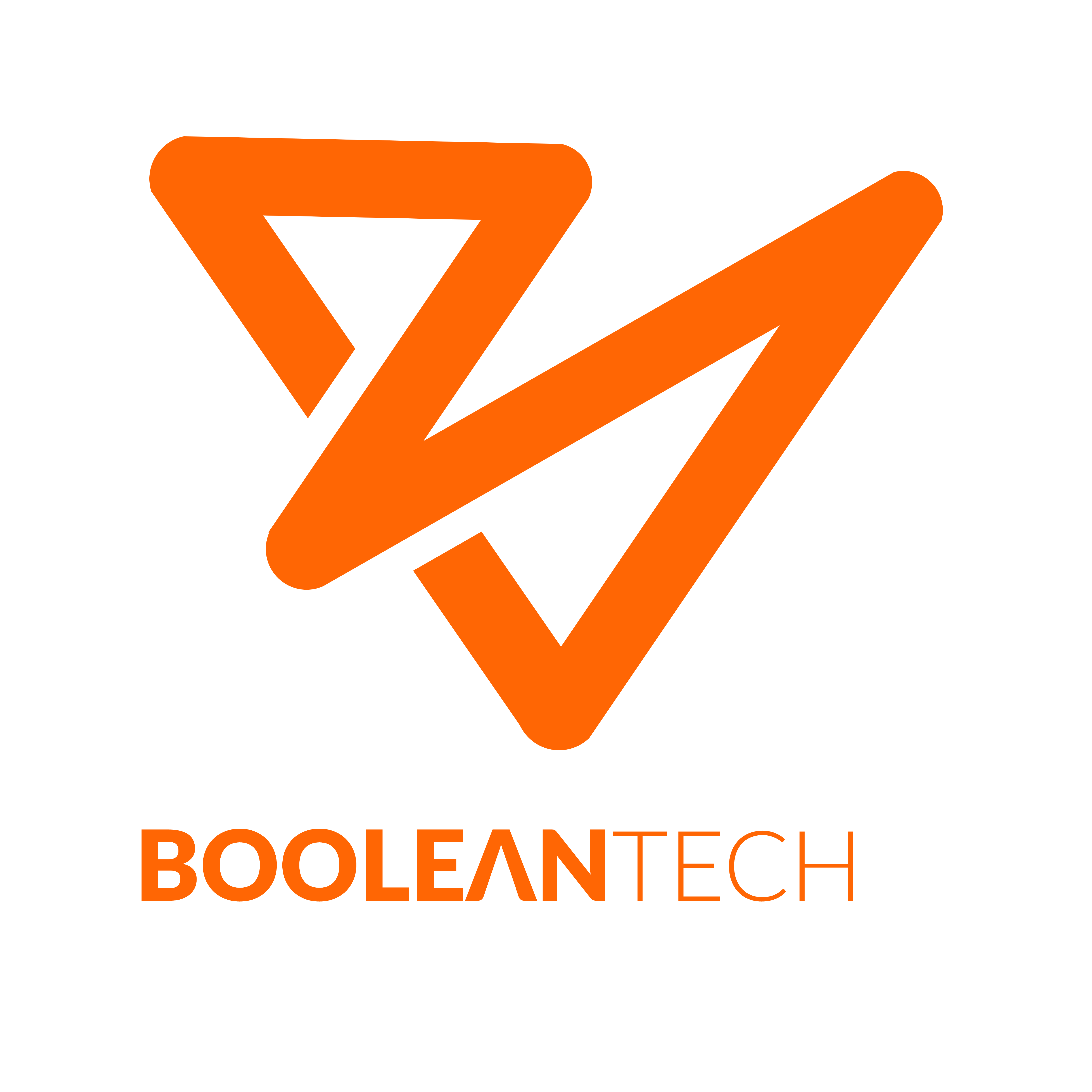How to Protect Wi-Fi From Neighbors
Unwanted users on your WiFi connection may not only slow down your internet but also expose you to viruses and malware. Here’s how to keep them out.

Has the performance of your home Wi-Fi recently slowed down? Do your gadgets disconnect from the Wi-Fi network now and then? Someone from the outside accessing your Wi-Fi could be the source of the problem.
Don’t put up with these annoyances. Whether it’s a resident next door whom you know, a random person passing by the neighborhood, or simply faulty programming running on a lousy device, you must ensure that the misuse has stopped. Let’s dive right in.
Make Your WiFi Invisible to Outsiders
One way to prevent an intruder from accessing your Wi-Fi is to keep the signal invisible to neighbors and other potential freeloaders. Out of sight out, of mind, correct?
So, how do you block your Wi-Fi signal from neighbors? Your router automatically exposes its SSID to render it easier for your gadgets to find and access the network. By doing so, it will also be visible to any nearby devices.
We need to make the signal invisible. To make this change, you first need to log in to the control panel of your router. Instructions on how to do this are usually available in the router’s manual.
Look for the wireless settings menu and look out for your SSID’s broadcasting option, which is, by default, enabled. Turn off this option, and you’re good to go.
Except if your neighbors are tech-savvy, you have no reason to be concerned about them accessing your internet or committing crimes using your network.
Despite the concealed SSID option, the router still will broadcast signals from now and then, and if somebody is up to ill motives, they will surely locate a masked connection without difficulty.
The other factor to consider is that connecting to your Wi-Fi router will be a bit more difficult for yourself and your family or any other trusted visitor. Those details will need a manual configuration because they are no longer displayed for a device that searches the network.
It could require more information than simply the password and SSID name, like the security model of your router. The great news is that once you join the first time, your gadget will save the log-in details just as it would do with other networks.
Change Your Password and Login Credentials
Changing passwords is the most obvious way to keep out unwanted people who are already connected to your network. Make sure you replace them with strong passwords that are not easy to guess.
The downside of this approach is that you’ll have to reconfigure all of your devices. However, it’ll be a one-time thing. Also, remember to change the log-in details (password and username) for your router’s admin panel after you are through with the router’s credentials.
Do not forget that factory settings aren’t always unique—the same combinations, for instance, admin/password or admin/admin, can open multiple units provided they belong to one model. They are incredibly easy to discover, and they are everywhere on the internet. They’re an excellent opportunity for hackers.
Disable WPS
Your router’s authorization procedure is simplified when WPS (Wi-Fi protected setup) is used. Whereas establishing a local wireless network in the past used to necessitate some technical knowledge, routers now feature WPS, which allows users to join by simply pressing, clicking, or tapping a key on the router or inputting an eight-digit PIN.
On the other hand, the short PIN is very vulnerable to brute-force attacks because entering it does not even necessitate accessing the admin panel. In reality, this implies that anyone within network range can bypass the PIN in a matter of hours (much less if the original default settings were not changed).
To secure your data from intrusion, use Encryption techniques in the settings menu.
WPA3 is supported by the most recent router versions, which gives even more protection.
Unfortunately, it is not currently fully configurable. You can explore if you have the energy and time, and even if you do not, WPA2 will suffice for basic security. The kind of encryption may be changed in the settings menu of the router.
Run an Audit on Exactly Who’s Using Your Wi-Fi
How do you check who’s using your Wi-Fi? Look at the list of connected devices to your network to see whether broadband hackers take your bandwidth.
That list will be displayed on your router’s administrative pages, but not all companies prioritize consumer -friendliness, so the list may be tough to comprehend. You can opt to use Kaspersky Security Cloud’s basic and uncomplicated home network mapping as an option.
Here’s how to do it: Access the list of devices connected from the router’s settings menu or Kaspersky Security Cloud and double-check it.
Someone else is using your network if you notice an unexpected name beside the computers and phones of the expected household members, as well as any smart gadgets you possess.
Obviously, that’s not pleasant, but certainly, it’s not hazardous—right?
That’s correct. Your neighbor may believe they’re merely downloading an episode of Rick and Morty, but instead, they are downloading malware, which will subsequently target your gadgets over the network you are sharing.
In reality, a Trojan may allow accessibility to each bit of data on your computer to attackers of data you send over the internet: credit card numbers, confidential work documents, and so forth.
Wrapping Up
As discussed above, it is possible to keep your Wi-Fi connection away from intruders. It is prudent always to check whether someone is using your network without your authority. If found, purge any unwanted users from your network.
Source: techavator.com
Contact Us @ BooleanTech Concepts for your business website at affordable price today.